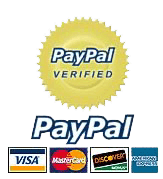**COMCAST EMTA MODEM AMAZING LIMITED TIME DEAL!!**
***This listing includes both of the items below***
Backed by our extended warranty!
ON THE COMCAST/XFINITY APPROVED LIST!!
Arris Touchstone E-MTA TM822G Comcast EMTA Modem
- Toll grade voice performance equal to the industry leading TM602/TM722 family of products
- Two independent 96MHz wide RF tuners to receive downstream channels up to 1GHz
- Configurable options for loop current, loop voltage management, and ringing waveform
- Loop Diagnostics for remote testing and troubleshooting of in-house wiring
- Advanced Diagnostics for easy troubleshooting - Call Quality Metrics for last fifty (50) calls
The Comcast EMTA modem Touchstone DOCSIS 3.0 8x4 Embedded Multimedia Terminal Adaptor (E-MTA) TM822G delivers two lines of primary line Voice over IP (VoIP), ultra-high speed data access, and multiple battery pack options to support telephony service during power outages. Designed to support the services desired most by advanced users, the TM822G Comcast emta modem enables the home or small business user to address productivity needs with the speed and performance found only in the 8x4 bonded channel cable environment along with industry-leading ARRIS voice and battery back-up features. With the TM822G Comcast emta modem, cable operators can offer data services at speeds greater than 300Mbps to their subscribers to compete against VDSL and fiber to the home threats.
**SAVE UP TO $600 FOR EVERY 5 YEARS YOU OWN YOUR MODEM!**
Touchstone® E-MTA TM822G Comcast EMTA Modem
- DOCSIS 3.0 compliant Comcast EMTA Modem
- PacketCable ® 1.0 and 1.5 compliant
- PacketCable ® 2.0 support with firmware upgrade
- Flexible 8x4 downstream/upstream channel-bonding with superior throughput
- Backwards compatible with DOCSIS 1.0, 1.1, and 2.0
- Up to two lines of carrier-grade VoIP
- Multiple Protocol Support: PacketCable (NCS) or Session Initiation Protocol (SIP)
- IPv4 or IPv6 addressing modes for DOCSIS CM layer
Items are in refurbished condition with EXTENDED WARRANTY!
INCLUDES EVERYTHING NECESSARY FOR INSTALL
- Arris TM822g Modem+Netgear WNDR3400 Router
- POWER CORDS
- ETHERNET CORD/CAT5 CABLES
- OUR CUSTOM SELF INSTALL INSTRUCTIONS!
|
Arris TM822g User Guide: https://arris.force.com/consumers/articles/General_FAQs/TM822G-NA-Installation-Setup/?l=en_US&fs=RelatedArticle
Netgear WMDR3400 Router: https://www.netgear.com/home/products/networking/wifi-routers/WNDR3400.aspx
CUT YOUR MONTHLY TV BILL NOW!
Try Amazon Music Unlimited Free Trial
***THIS PACKAGE ALSO INCLUDES THE WIRELESS ROUTER BELOW!***
PREMIUM EDITION
Loaded with Features – High Performance
The NETGEAR N600 Wireless Dual Band Gigabit Router – Premium Edition (WNDR3400) delivers high performance WiFi speed and range required for demanding applications along with a suite of premium features that makes the most out of your home network. Premium features include dynamically selecting clearest WiFi channels, access to connected USB Hard drive from anywhere at any time, dedicated video mode, Time Machine compatible and Genie for easy dashboard control.
| The NETGEAR Difference – WNDR3400 |
- ReadyShare Cloud – Access anytime/anywhere
- ClearChannel Selector – Reliable WiFi
- Video Mode – Better video streaming
- Apple Time Machine Compatible
|
|
|
| Applications |
 HD video streaming & multiplayer gaming HD video streaming & multiplayer gaming
 Access files anywhere/anytime Access files anywhere/anytime
 Reliable WiFi for better streaming and gaming Reliable WiFi for better streaming and gaming
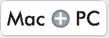 For PC and MAC households For PC and MAC households |
|
Network Speed
 Faster WiFi Speed – N600 Dual Band WiFi delivers 300 + 300Mbps for combined wireless speeds up to 600Mbps
Faster WiFi Speed – N600 Dual Band WiFi delivers 300 + 300Mbps for combined wireless speeds up to 600Mbps
 Gigabit Wired – Gigabit Ethernet LAN ports are ideal for HD gaming & video and ultra, high-speed wired networking
Gigabit Wired – Gigabit Ethernet LAN ports are ideal for HD gaming & video and ultra, high-speed wired networking
Wireless Range
 Better Range – Powerful WiFi amplifiers deliver improved wireless range for larger homes
Better Range – Powerful WiFi amplifiers deliver improved wireless range for larger homes
Reliable Connections
 Clear Channel Selector – Dynamically avoids busy Wi-Fi channels for clear and fast wireless connections automatically
Clear Channel Selector – Dynamically avoids busy Wi-Fi channels for clear and fast wireless connections automatically
 Video Mode – Dedicated wireless network for video streaming
Video Mode – Dedicated wireless network for video streaming
 Simultaneous Dual Band – Wireless access on both 2.4- and 5-GHz bands concurrently, reduces WiFi interference & doubles total available bandwidth
Simultaneous Dual Band – Wireless access on both 2.4- and 5-GHz bands concurrently, reduces WiFi interference & doubles total available bandwidth
Ease of Use
 NETGEAR Genie – Easy-to-use dashboard to monitor, control & repair home networks
NETGEAR Genie – Easy-to-use dashboard to monitor, control & repair home networks
 CD-Less Installation – Easy setup for iPads, PC, MAC computers, smartphones & tablets without a cd
CD-Less Installation – Easy setup for iPads, PC, MAC computers, smartphones & tablets without a cd
 Push ‘N’ Connect – Secure push button WiFi connections using WiFi Protected Setup (WPS)
Push ‘N’ Connect – Secure push button WiFi connections using WiFi Protected Setup (WPS)
 Wifi & Power On/Off – Convenient power savings to power down the entire router and/or just WiFi
Wifi & Power On/Off – Convenient power savings to power down the entire router and/or just WiFi
Sharing
 ReadySHARE Cloud‡ – Access and share files on an attached USB hard drive anywhere you have an Internet connection
ReadySHARE Cloud‡ – Access and share files on an attached USB hard drive anywhere you have an Internet connection
 Time Machine Compatible – Automatic Mac backup to connected USB hard drive, wirelessly
Time Machine Compatible – Automatic Mac backup to connected USB hard drive, wirelessly
 Extended Tivo Storage – Stream TiVo video recordings from a USB drive connected to the router serving as extra storage for your TiVo recordings
Extended Tivo Storage – Stream TiVo video recordings from a USB drive connected to the router serving as extra storage for your TiVo recordings
 Open Platform – Enhance performance and features by installing open source firmware and joining the open router community at www.myopenrouter.com
Open Platform – Enhance performance and features by installing open source firmware and joining the open router community at www.myopenrouter.com
 DLNA Media Server – Find and play media stored on an attached USB storage device on DLNA TVs, game consoles and media players
DLNA Media Server – Find and play media stored on an attached USB storage device on DLNA TVs, game consoles and media players
 ReadySHARE USB – Wirelessly access and share USB hard drives
ReadySHARE USB – Wirelessly access and share USB hard drives
Security
 Live Parental Controls – Centralized and easy-to-use website filtering for all devices connected to the Internet via the router
Live Parental Controls – Centralized and easy-to-use website filtering for all devices connected to the Internet via the router
 Guest Network Access – Separate and secure WiFi access for guests using your home network
Guest Network Access – Separate and secure WiFi access for guests using your home network

Highlighted Icons = Premium Edition Features
Faster WiFi speed 300+300—Up to 600 Mbps
Simultaneous dual band – Better WiFi performance
ReadySHARE® USB – Wirelessly access & share USB storage
NETGEAR® genie® App – Home networking simplified
Speed
Everything you need for a fast connected home. Any place you need speed, with NETGEAR you got it. Fast download speeds up to 600 Mbps. WiFi with dual band technology provides whole home coverage.
-
Faster WiFi—Up to 300+300 Mbps
WiFi Range
Got range? Homes come in all shapes and sizes and N600 WiFi Router provides WiFi connectivity throughout your home for all your Internet-enabled devices.
-
Range—For medium to large homes
Reliability
There’s nothing more frustrating than lost connections! With NETGEAR’s advanced features & best-in-class technology, you’ll reduce interference & enjoy more reliable WiFi connectivity.
-
Simultaneous dual band—Reduces interference for better connections to more WiFi devices
-
Advanced QoS—Optimized for smooth HD streaming & gaming
Sharing
With NETGEAR, sharing across your network is fun and easy, like accessing stored photos & music.
-
Wireless-N—Email, chat, surf, music, video
-
ReadySHARE® USB access—Wirelessly access & share USB hard drives via one (1) USB 2.0 port
Ease of Use
Start enjoying your new device faster than ever. NETGEAR wants to make sure installation and management is simple & easy, so you can connect quickly & make sure you stay that way!
-
Easy install—Easy setup for iPad®, tablets, smartphones & computers
-
NETGEAR genie® App—Personal dashboard to monitor, control & repair your home network
-
Push ‘N’ Connect—Easy push button WiFi connections (WPS)
-
POWER ON/OFF—Convenient power savings
Security
Maintain high security across your network to help ensure your privacy & family is safe while online. Whether it’s preventing phishing or just limiting access for kids & guests, NETGEAR has you covered.
-
Parental controls—Web filtering for all your connected devices
-
Guest network access—Separate & secure access for guests
-
Secure WiFi connections—High level wireless security with WPA/WPA2
CUT YOUR MONTHLY TV BILL NOW!
**SAVE UP TO $600 FOR EVERY 5 YEARS YOU OWN YOUR MODEM!**
*Terms and Conditions apply to the following
**BUY THIS COMCAST EMTA MODEM AND SAVE UP TO $600 FOR EVERY 5 YEARS!**

.png)